A Guide for HOS and TT
Table of contents
This guide is for any courses’ HOS (Hands-On Skill) or TT (Technology Tool) assignments that are on GitHub.
- HOS: For graduates and undergrads
- TT: For doctorates
The unique difference is the course number. I’ll use 624 as an example to show you how to do your HOP, HOS or TT (please remember to use your correct course number instead of 624).
Preparation
The first thing you need to consider is finding a place to store your HOS or TT repositories.
There is a recommend way to organize your 10 weeks of course content. Please take a look at the guide and create the necessary folders for the course.
Clone or Download
In this part, you have two ways to clone a GitHub repository to your local machine: Git Command Line and GitHub Desktop. You can choose whichever one you’re comfortable with.
Notice: If you have no experience with Git or GitHub, GitHub Desktop would be a better choice.
Git Command Line
Open the Terminal (for Mac) or Command Prompt (CMD for Windows) in your local machine. Type the following commands to clone the repository (download the repository to your local machine):
Don’t have Git command? Please follow Install Git Command to install it.
cd {Your course path}/624/Module01(Assume you’re doing the 1st week’s HOS or TT. cd Module02 if you’re doing the 2nd week’s assignment.)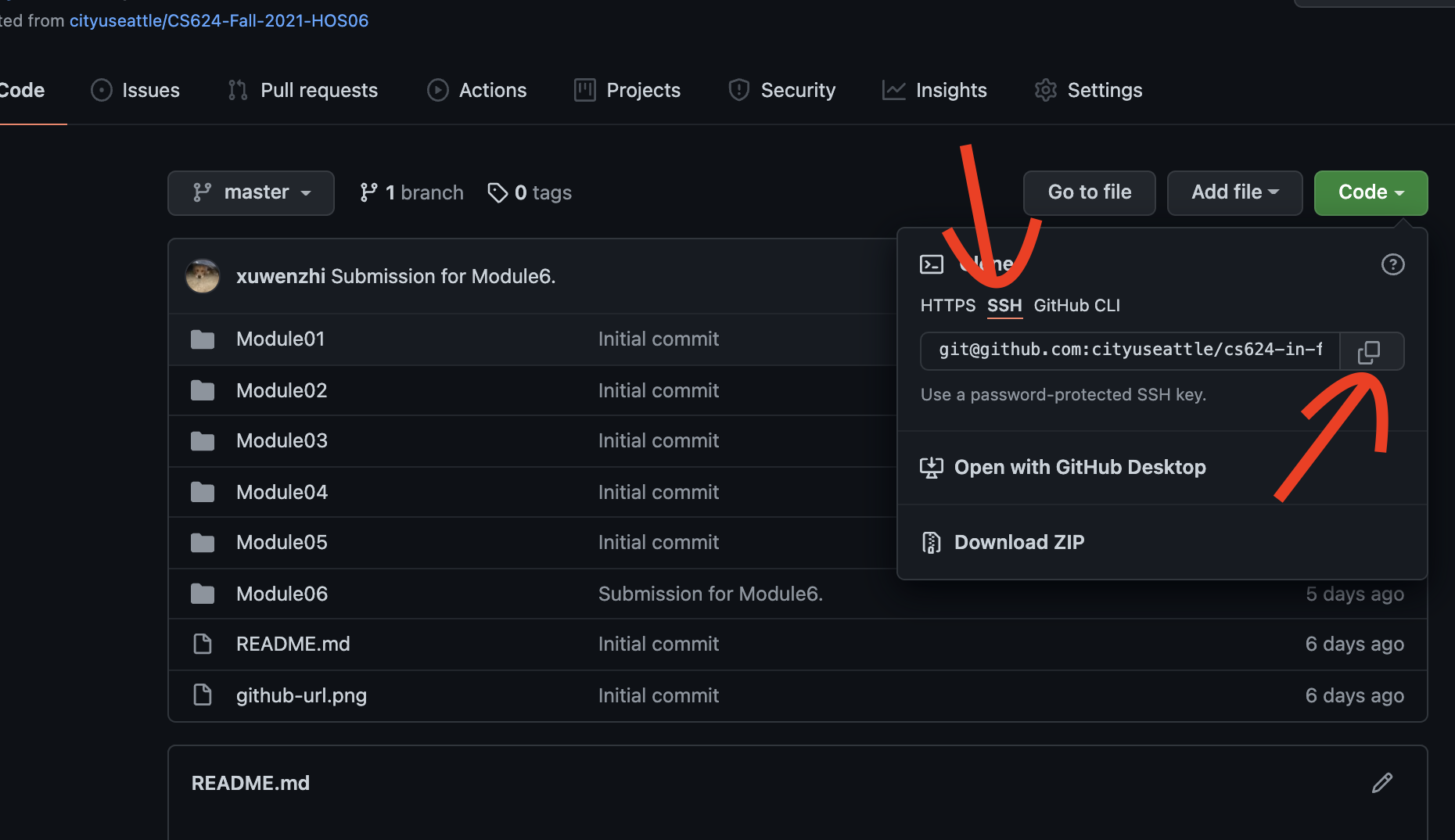
git clone [URL](to download this GitHub repository to your local machine, replace[URL]with the actual url of your repository. Use the copy icon to copy the repository[URL].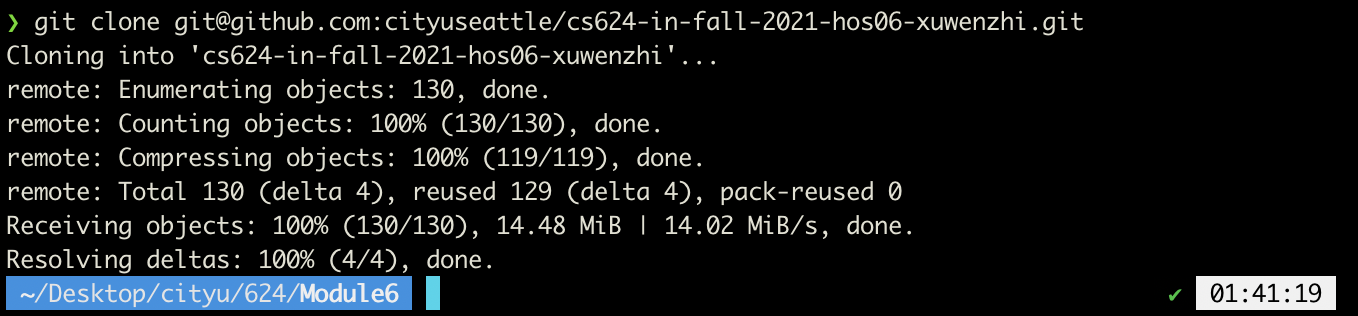
cd {repository name}(Your repository name will be different from mine, you need to replace{repository name}with the actual repository name you just downloaded.)
GitHub Desktop
Open your GitHub repository web page and click the “Code” button. You’ll see “Open with GitHub Desktop”. Click that.
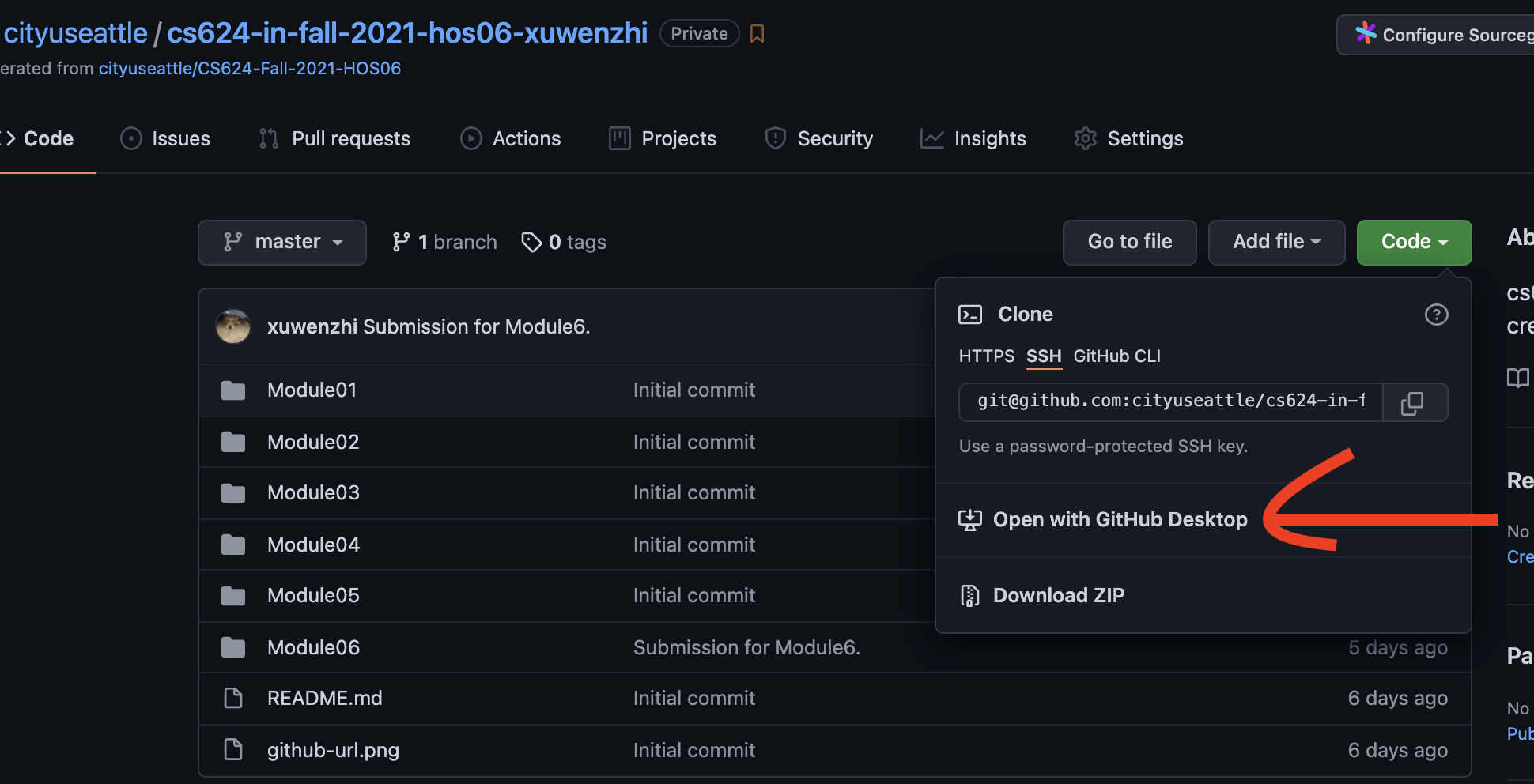
If you have not installed GitHub Desktop, please follow Install GitHub Desktop to install it.
After you install it, reclick “Open with GitHub Desktop”. GitHub Desktop will automaticlly pop up. Click “Choose” to select a correct local path to store it. Then click “Clone”.
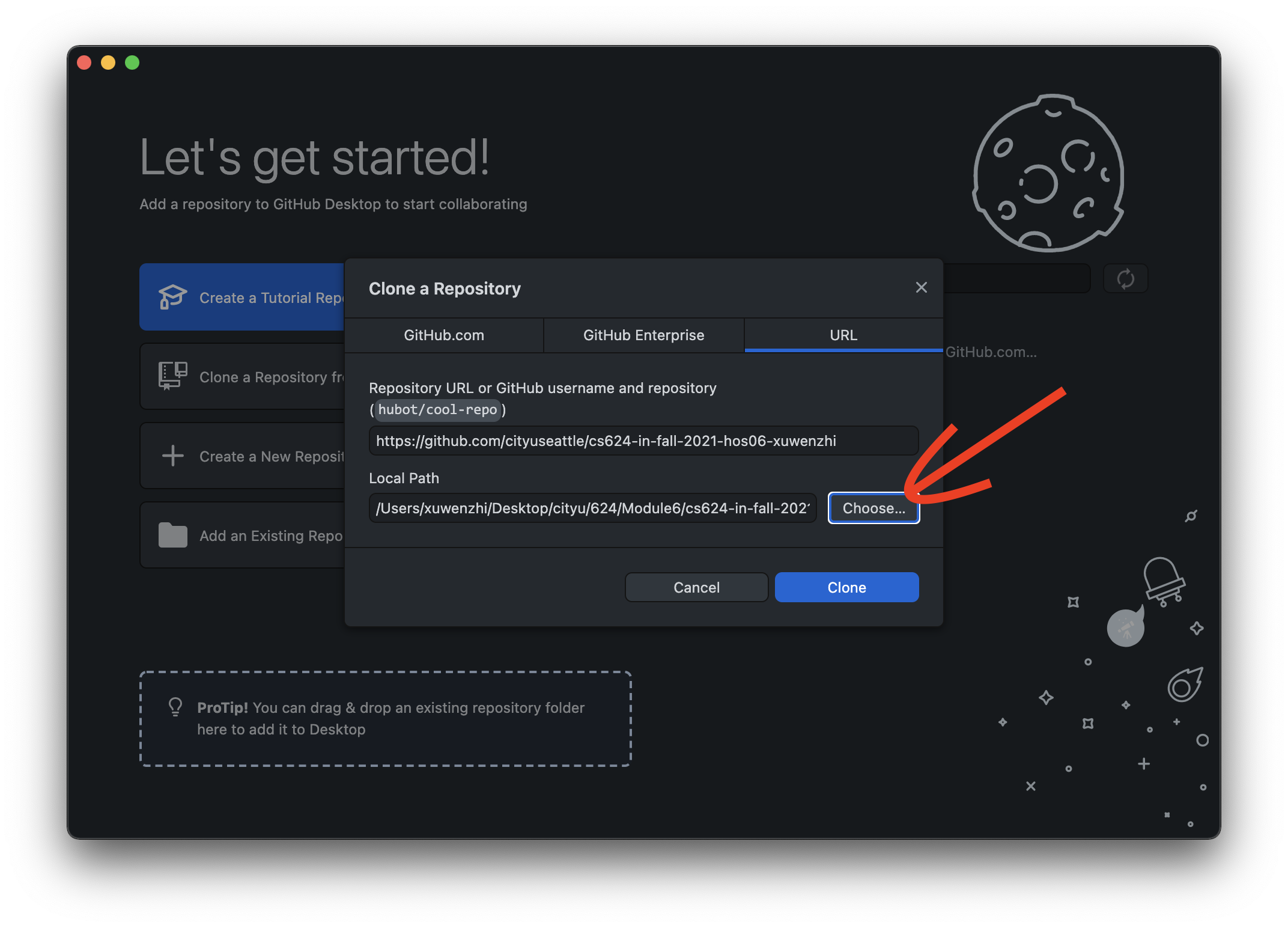
Follow the document and do your work
You’ll see some word document(s) or pdf file(s) inside the repository. Follow the instructions and complete your work.
Submit your work
After completing your work, follow Submit your work to submit your work to GitHub.