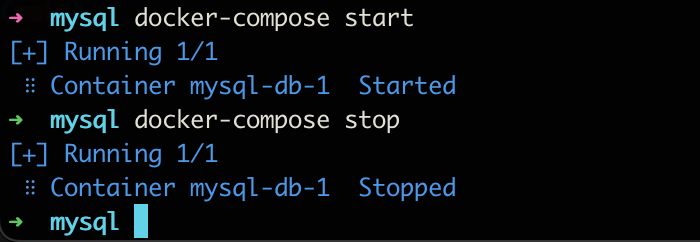Install MySQL
Table of contents
Install MySQL on MacOS
Prerequisite
You’re using Mac
You should have Docker installed (if not, please check this link to install, and get back)
Choose A Place on your Mac
Open your terminal and locate to any path you want. Create a new folder name it “mysql”
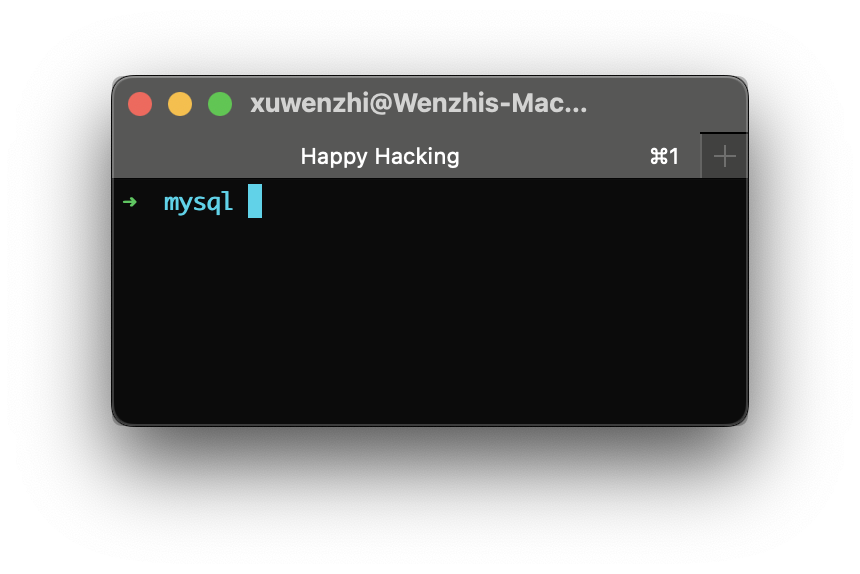
Create docker-compose.yml
Type or copy the following code into it. Please take care of the indents (If you encounter any issue of the syntax of YML, please use this Online YML Checker) to help you.
[Optional] change the password to yours.
version: '3.3'
services:
db:
image: mysql:5.7
platform: linux/amd64
restart: always
environment:
MYSQL_DATABASE: 'db'
# So you don't have to use root, but you can if you like
MYSQL_USER: 'nonrootuser'
# You can use whatever password you like
MYSQL_PASSWORD: 'NonRootPassword'
# Password for root access
MYSQL_ROOT_PASSWORD: 'YourRootPassword'
ports:
# <Port exposed> : < MySQL Port running inside container>
- '3306:3306'
expose:
# Opens port 3306 on the container
- '3306'
# Where our data will be persisted
volumes:
- my-db:/var/lib/mysql
# Names our volume
volumes:
my-db:
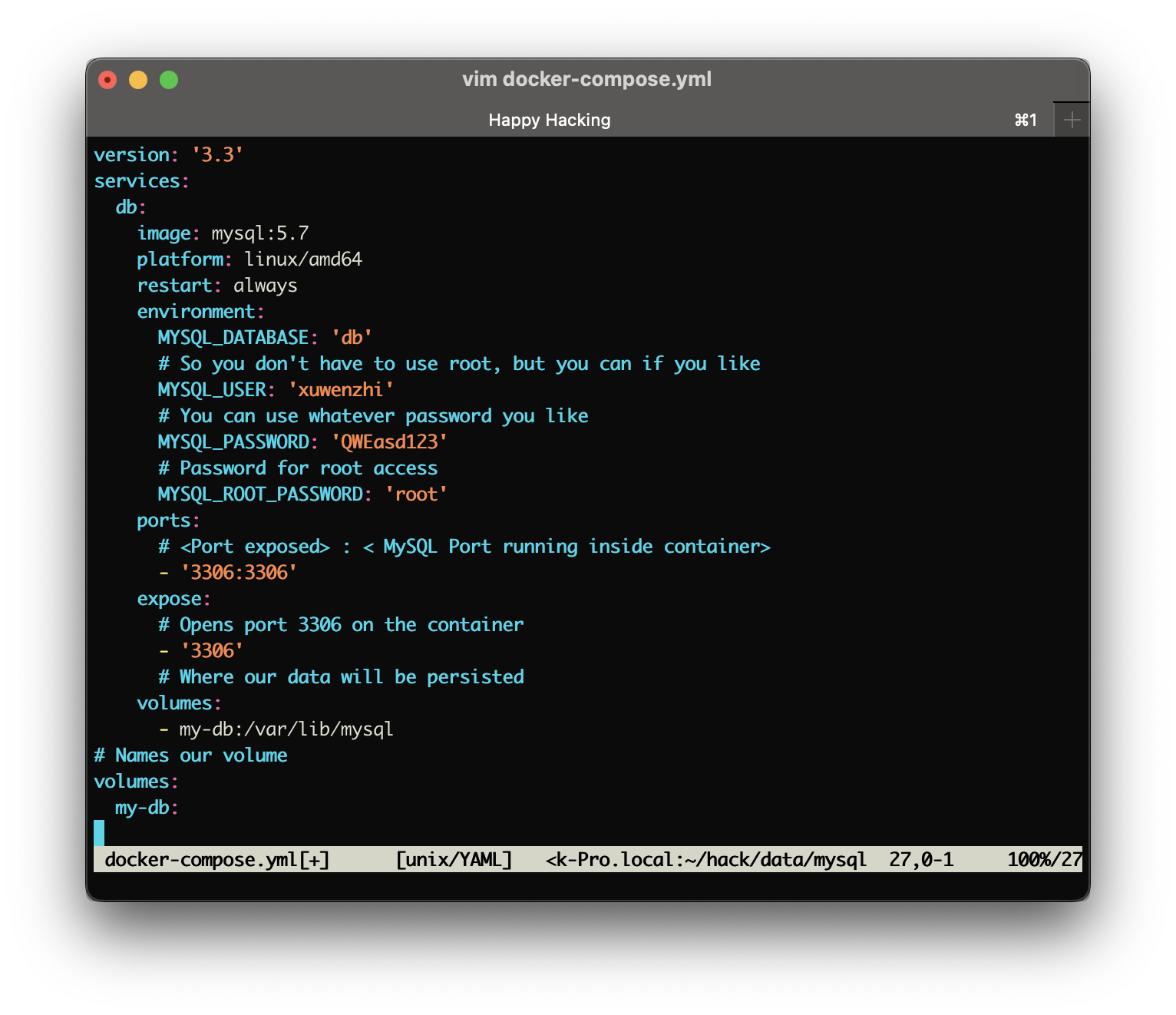
Generate your MySQL Container
Open your terminal and switch to the path as same as your docker-compose.yml file. Type the following command.
docker-compose up
If everything goes well, you would see a similar outputs like me.
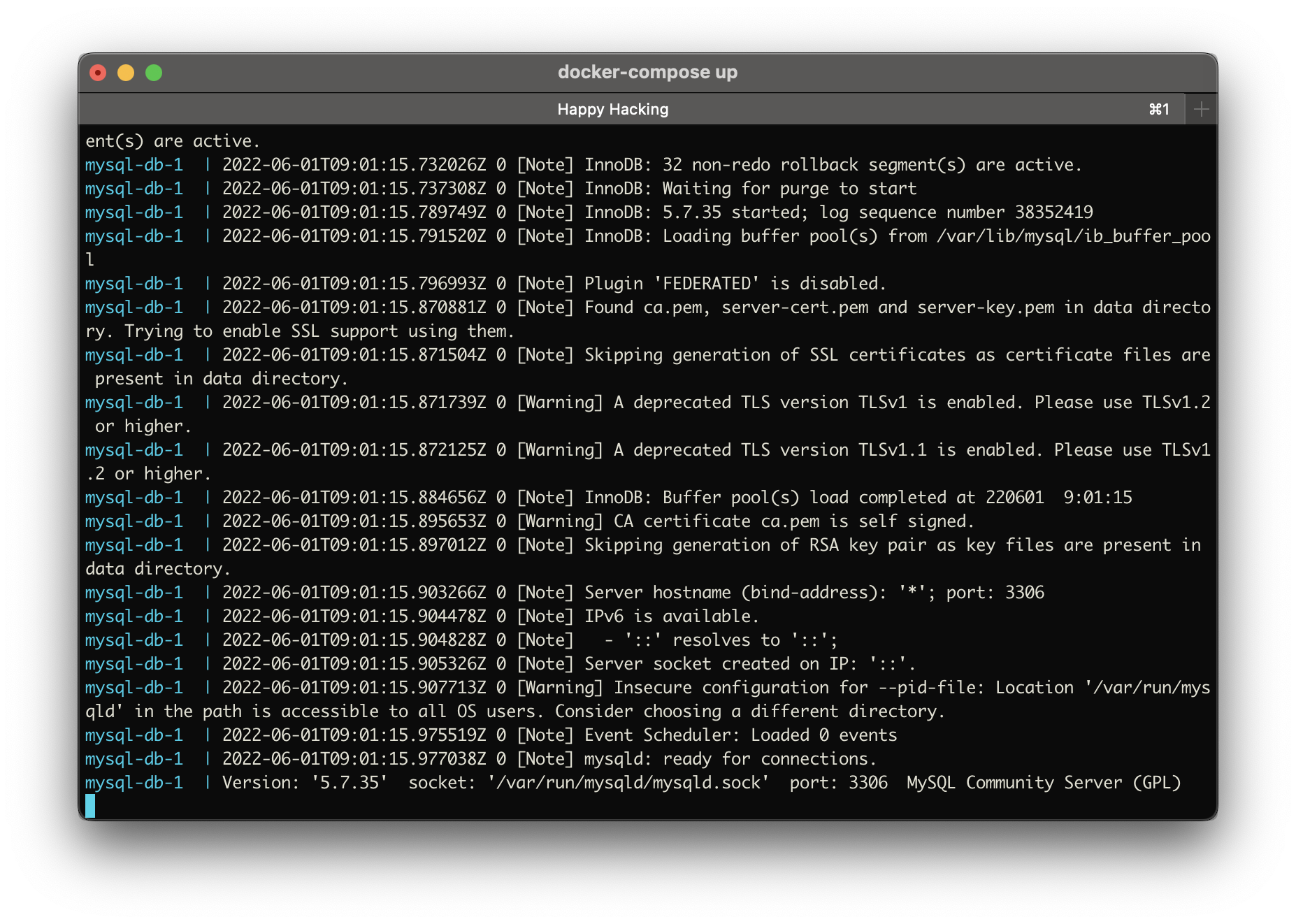
Additional Commands
You can press “Ctrl-C” to stop the container. And then you can use “docer-compose start” to start you container in the future.
dockcer-compose start
After you want to stop your container. Please use below command.
dockcer-compose stop