Table of contents
What is VS Code?
Visual Studio Code is a streamlined code editor with support for development operations like debugging, task running, and version control. It aims to provide the tools a developer needs for a quick code-build-debug cycle and leaves more complex workflows to fuller featured IDEs, such as the Visual Studio IDE.
Install VS Code on macOS
Visit https://code.visualstudio.com/Download/ and click on the VS Code macOS version to download it.
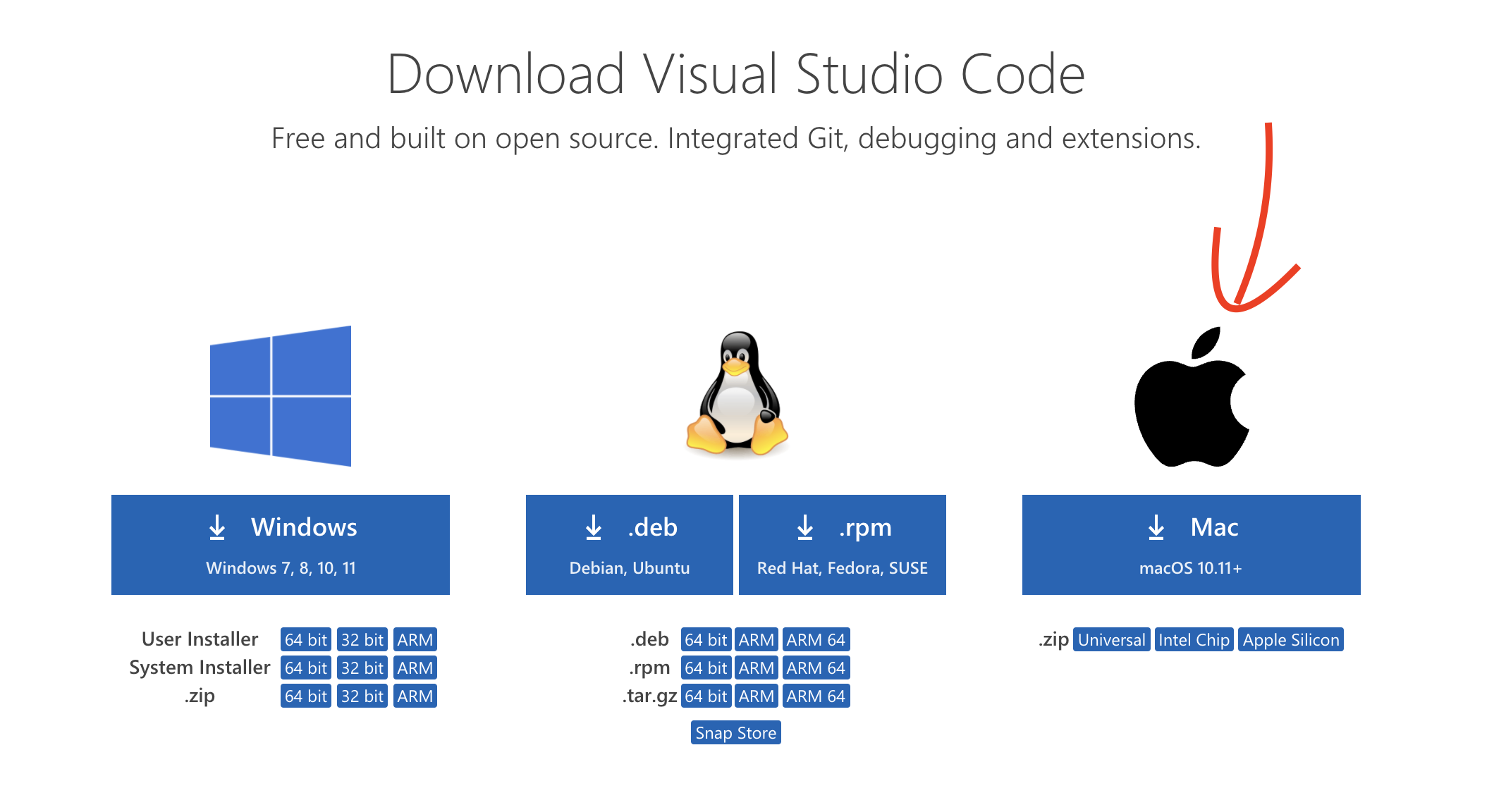
After the downloading is done, double click to open the zip file.
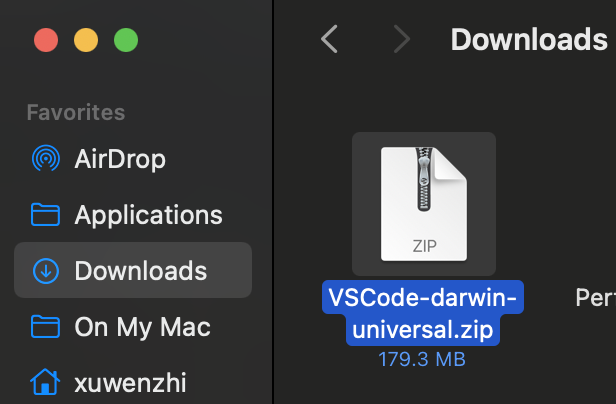
You will see “Visual Studio Code.app”. Drag it to Application folder.
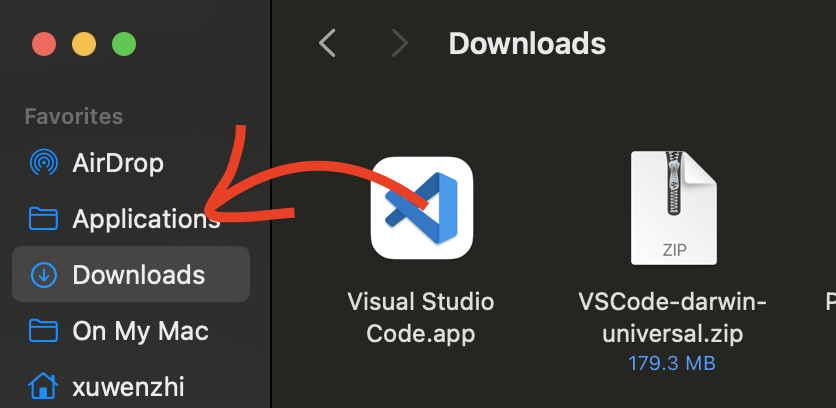
Now you have installed VS Code on your Mac. Find it in your launchpad.
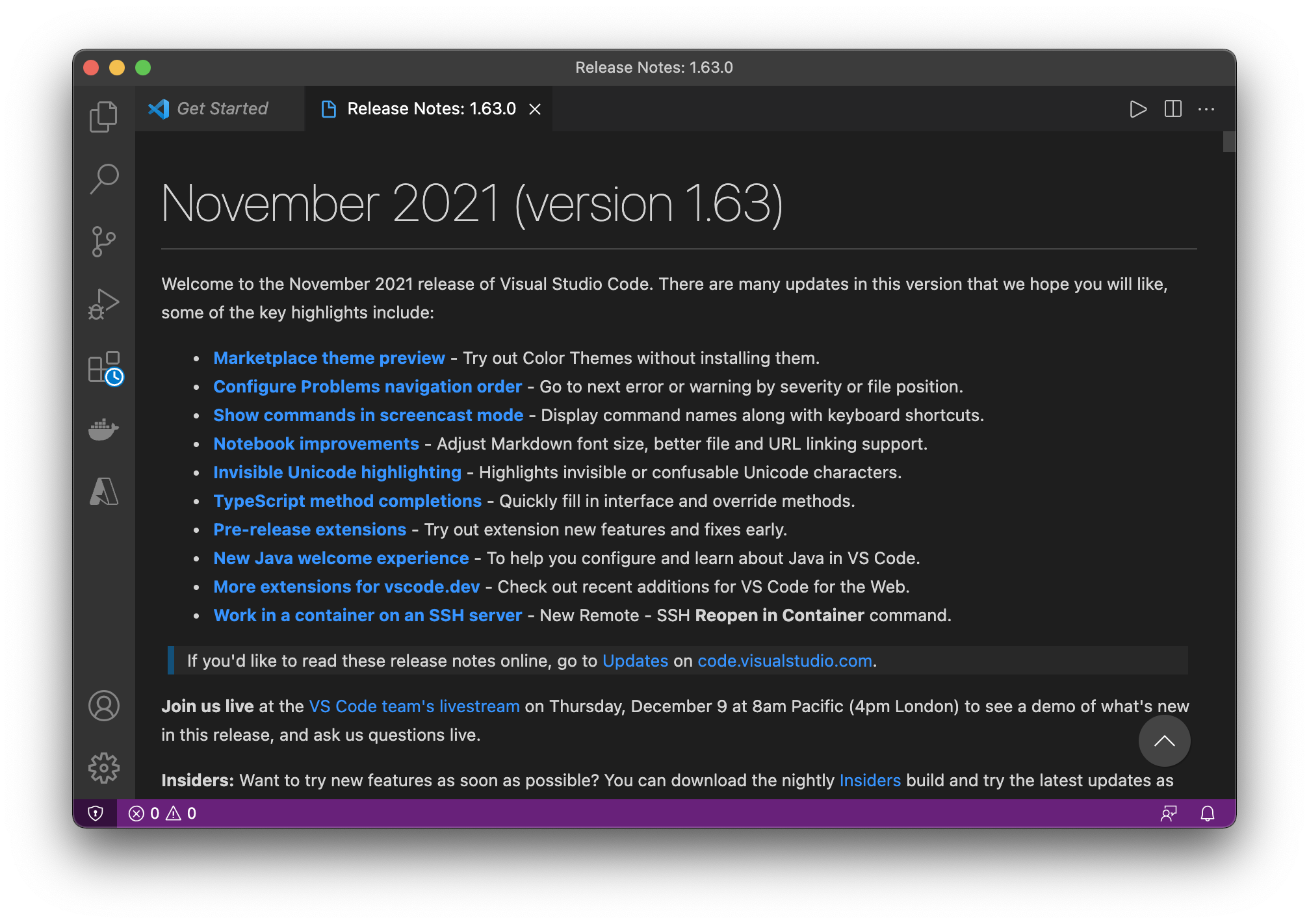
Open this link to learn how to use VS Code.
Install VS Code on Windows
Visit https://code.visualstudio.com/Download/
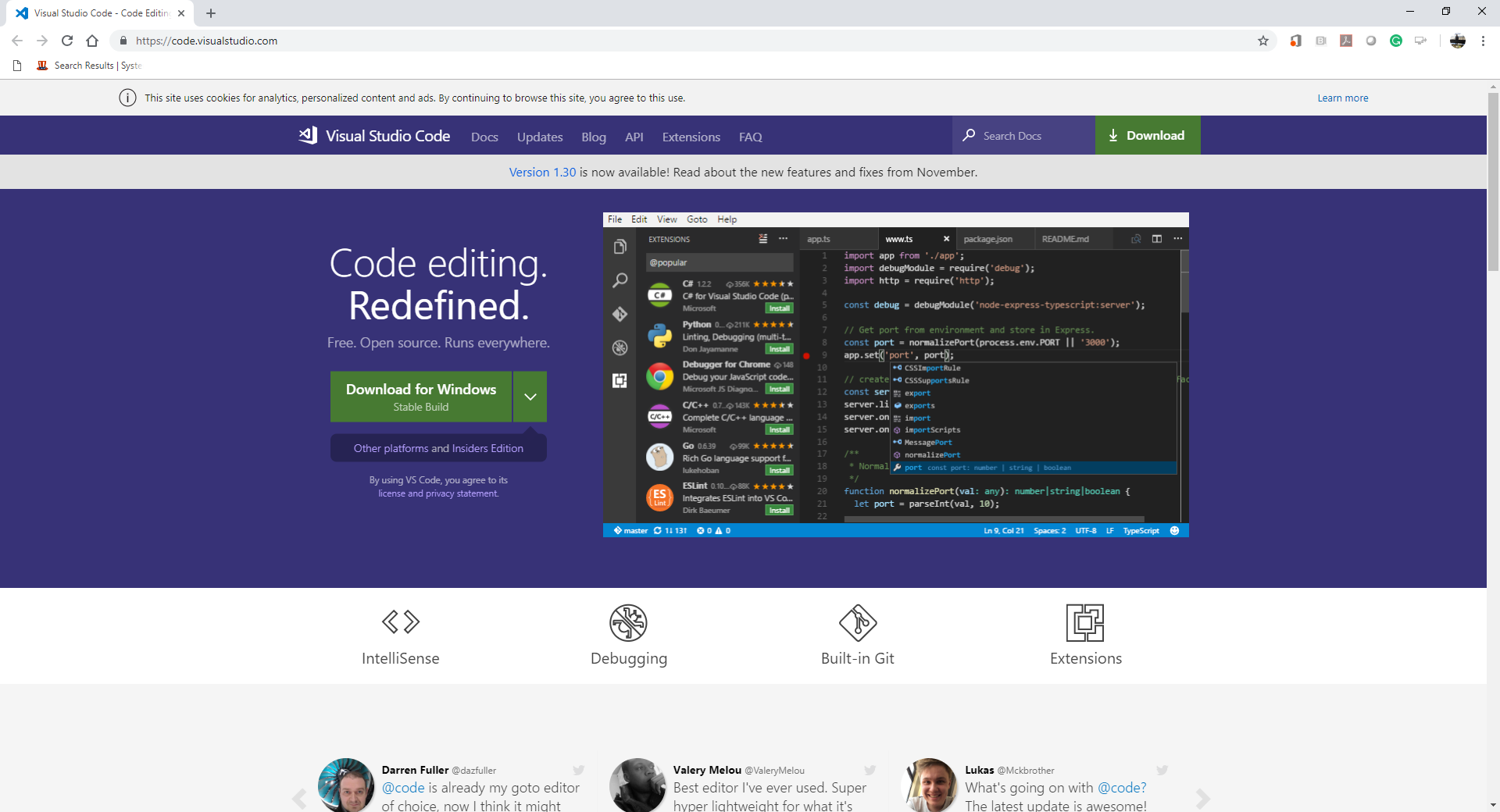
Select a correct version for your operating system and download it.
For example, you can download Windows x64 for your Windows 10.
(As of 1/27/2022, you can download “VSCodeUserSetup-x64-1.63.1.exe”)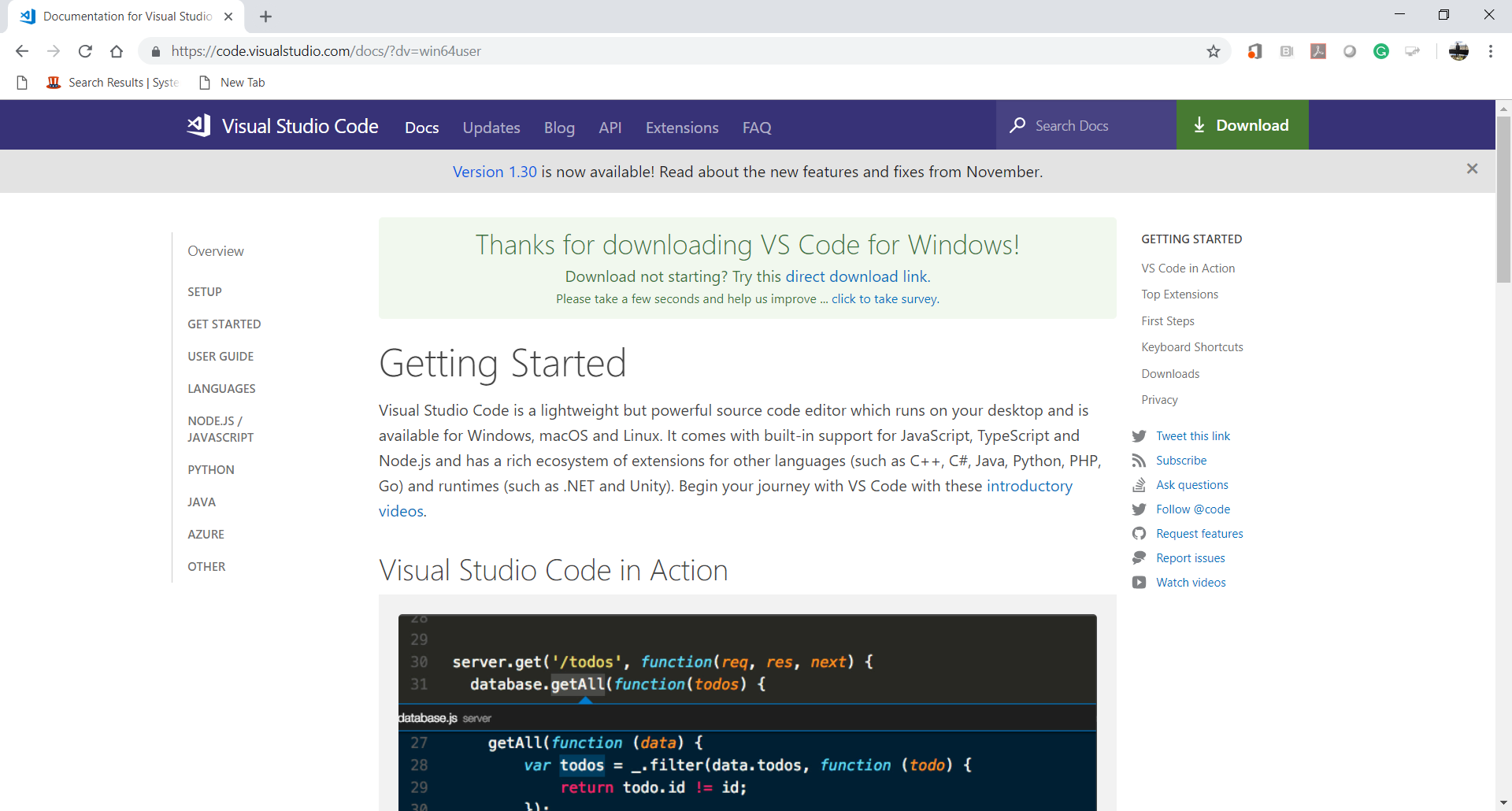
Install VS Code.
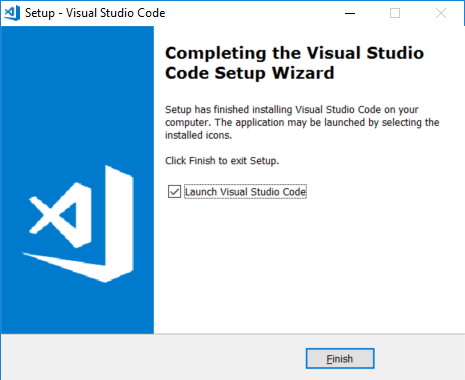
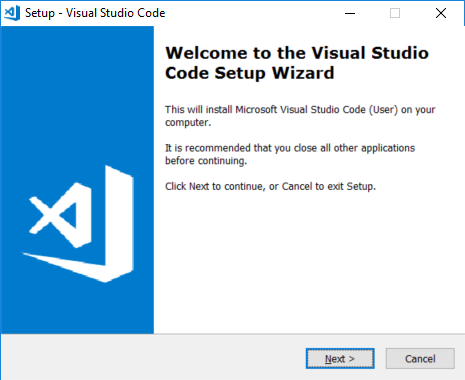
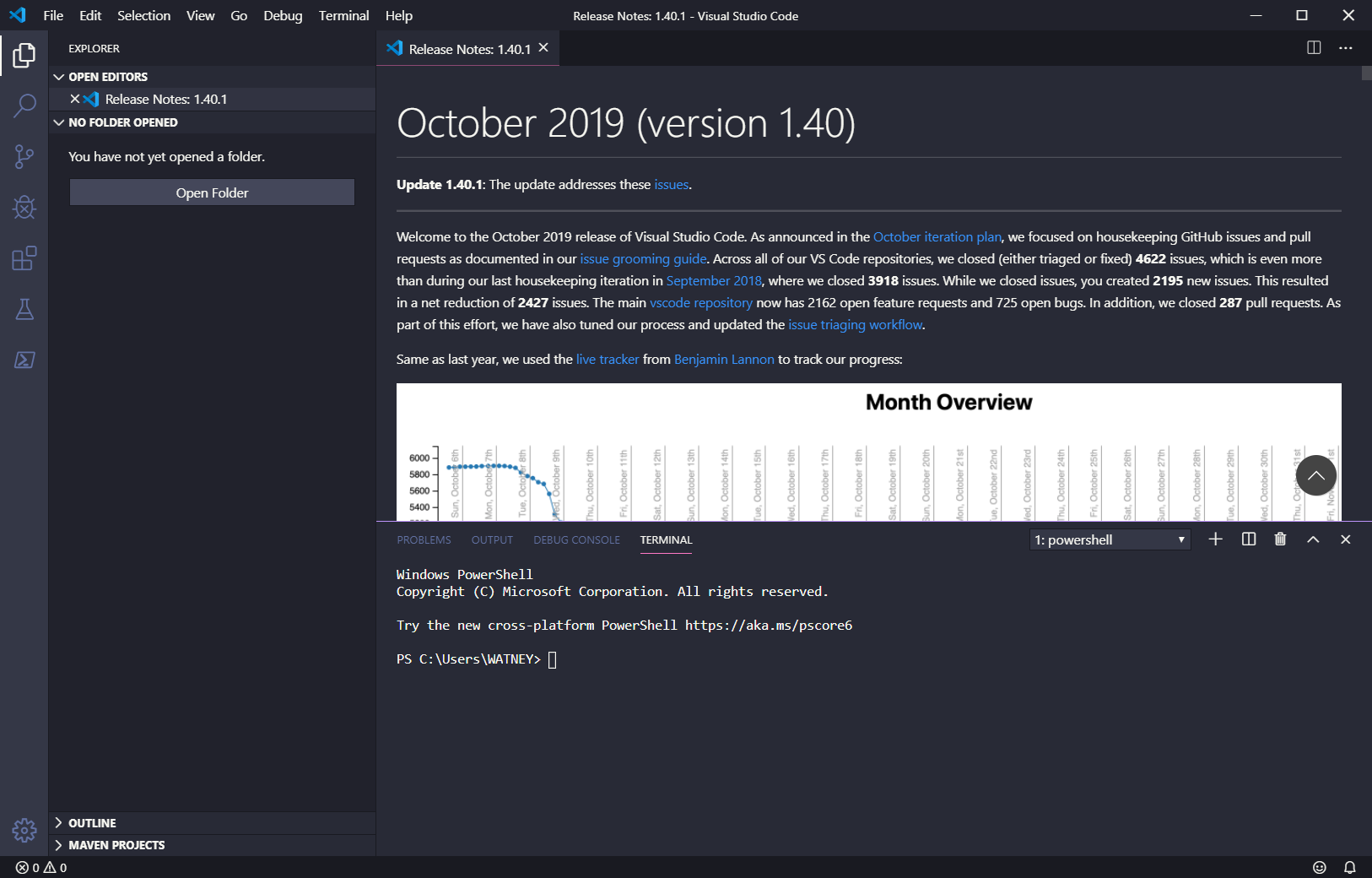
Open the link to learn how to use VS Code.