Install Homebrew

Table of contents
Homebrew calls itself the missing package manager for macOS and is an essential tool for Mac developers.
Check if Homebrew is installed
To see if you already have Homebrew installed and to check the installed version, run the following commands in a terminal:
$ brew --version
# Display the version of Homebrew.
If you have Homebrew installed, skip the Installing section.
Installing
Before you can run Homebrew you need to have the Command Line Tools for Xcode installed. It includes compilers and other tools that allow you to build from source. You can install it from the terminal by running:
$ sudo xcode-select --install
To install Homebrew run the following in a terminal:
$ /bin/bash -c "$(curl -fsSL https://raw.githubusercontent.com/Homebrew/install/HEAD/install.sh)"
This command will download and execute Homebrew’s installation script. The script explains what it will do and then pauses before it does it. Please follow the steps on the screen carefully.
The content of this section mainly comes from here.
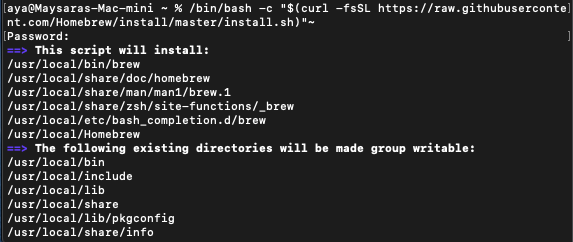
If you do not manually install Xcode Command Line Tools, the following process may occur during the installation process:
If it asks you to press RETURN to continue, then press the RETURN (Enter key on the keyboard).

Then choose
Install.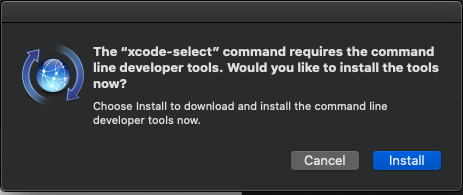
Setting environment variable
If your system is macOS 10.14 Mojave and newer, you can skip this section.
To make the Homebrew-installed programs available in your shell, you need to add your Homebrew installation location to your $PATH. For older versions of macOS, do the following:
You change your path by adding /usr/local/bin to your PATH environment variable. This can be done on a per-user basis by adjusting PATH in your ~/.bash_profile. To do this, run:
$ echo 'PATH="/usr/local/bin:$PATH"' >> ~/.bash_profile
$ source ~/.bash_profile
If you’re using
zsh, you should do this for~/.zshrcin addition to~/.bash_profile.
Alternatively, you can also insert /usr/local/bin before the first line of /etc/paths to change the global default paths order, for all users and all major shells. An admin password will be required if you modify the file.
Then, to be able to use brew you need to start a new terminal session. After that you should make sure everything is working by running:
$ brew doctor
# Check system for potential problems.
If everything is good, you should see no warnings, and a message that you are “ready to brew!”.
The content of this section mainly comes from here.
Updating
To update all package definitions (formulae) and Homebrew itself, run:
$ brew update
FAQs
If you encounter problems during installation or use, please try to solve the problem by doing your own research first. If you really can’t solve it, you can ask your TA for help.
If the problem you’re having is a bug with Homebrew itself, please read Troubleshooting in the official documentation.
If you have doubts in the process of using Homebrew or do not know what commands to use or how to operate, please read the FAQ in Homebrew’s official documentation.
Please do not run Homebrew with administrator privileges (
sudo/su). Homebrew itself is trusted, but scripts that Homebrew runs when installing other packages should not be trusted. Details can be found here.
Tips & Cheatsheets
This section is not intended as a complete documented list of all commands and for that you should rather visit the official brew documentation page.
The content of this section mainly comes from here.
Brew Help
It is important to understand how to get help on brew after you have successfully installed it. The following commands are intended to provide assistance on how to use the brew command on macOS.
# Display the version of Homebrew.
$ brew --version
# Print Help Information
$ brew help
# Print Help Info for a brew command
$ brew help <sub-command>
# Check system for potential problems.
$ brew doctor
Brew Update
Part of the power of Homebrew is that it makes it easy for you to keep your applications up to date, and others on a specific version. These commands are used to update Homebrew itself, and the applications that were installed with it.
# Fetch latest version of Homebrew and formula
$ brew update
# Show formulae with an updated version available
$ brew outdated
# Upgrade all outdated and unpinned brews
$ brew upgrade
# Upgrade only the specified brew
$ brew upgrade <formula>
# Prevent the specified formulae from being upgraded
$ brew pin <formula>
# Allow the specified formulae to be upgraded.
$ brew unpin <formula>
Brew Repositories
It is possible to add additional repositories to Homebrew by using the brew tap command. This allows you to install additional applications that do not form part of the default set of repositories.
# List all the current tapped repositories (taps)
$ brew tap
# Tap a formula repository from Github using https for tap https://github.com/user/homebrew-repo
$ brew tap <user/repo>
# Tap a formula repository from the specified URL
$ brew tap <user/repo> <URL>
# Remove the given tap from the repository
$ brew untap <user/repo>
Brew Casks (GUI apps)
Homebrew manages macOS applications (casks) with the same brew command.
# List all installed casks
$ brew list --cask
# Search casks
$ brew search <text>
# Install a cask
$ brew install --cask <cask>
# Reinstall a cask
$ brew reinstall --cask <cask>
# Uninstall a cask
$ brew uninstall --cask <cask>
Brew Search, Install, Remove
The following commands are used to search, list and install the different applications and tools that are available within the Homebrew repository.
# List all the installed formulae.
$ brew list
# Display all locally available formulae for brewing.
$ brew search
# Perform a substring search of formulae names for brewing.
$ brew search <text>
# Display information about the formula.
$ brew info <formula>
# Install the formula.
$ brew install <formula>
# Uninstall the formula.
$ brew uninstall <formula>
Brew Cleanup
Remove stale lock files and outdated downloads for formulae and casks, and remove old versions of installed formulae.
# Remove older versions of installed formulae.
$ brew cleanup
# Remove older versions of specified formula.
$ brew cleanup <formula>
# Display all formula that will be removed (dry run)
$ brew cleanup -n