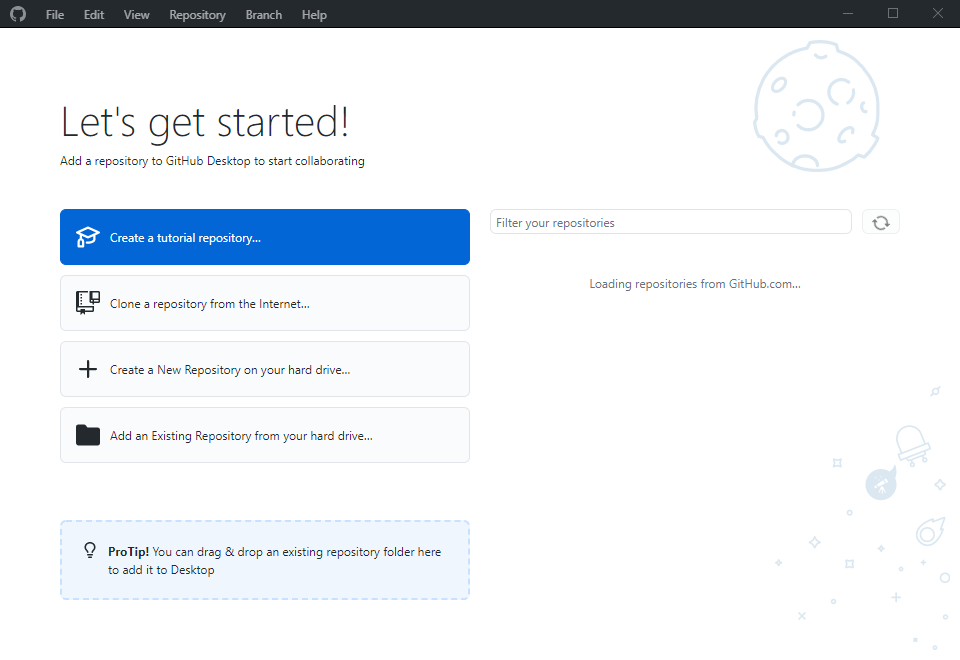Install GitHub Desktop
Table of contents
Open the GitHub Desktop download page. Choose the correct version for your computer. If you’re using Apple Silicon (M1/M2/M3), select “Apple silicon machines”.
For macOS
Install
After you download GitHub Desktop and open the installer, you’ll get a GitHub Desktop.app. Move it to the Applications folder.
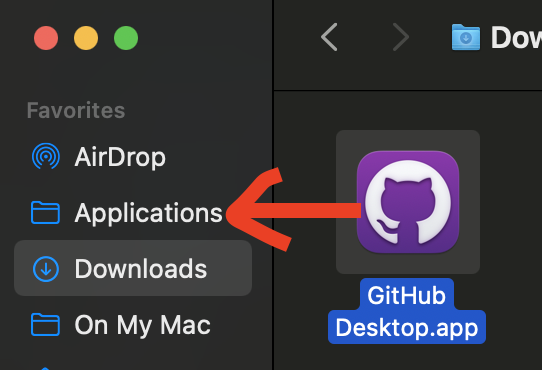
Sign in to GitHub
The first time you open GitHub Desktop it will look like this:
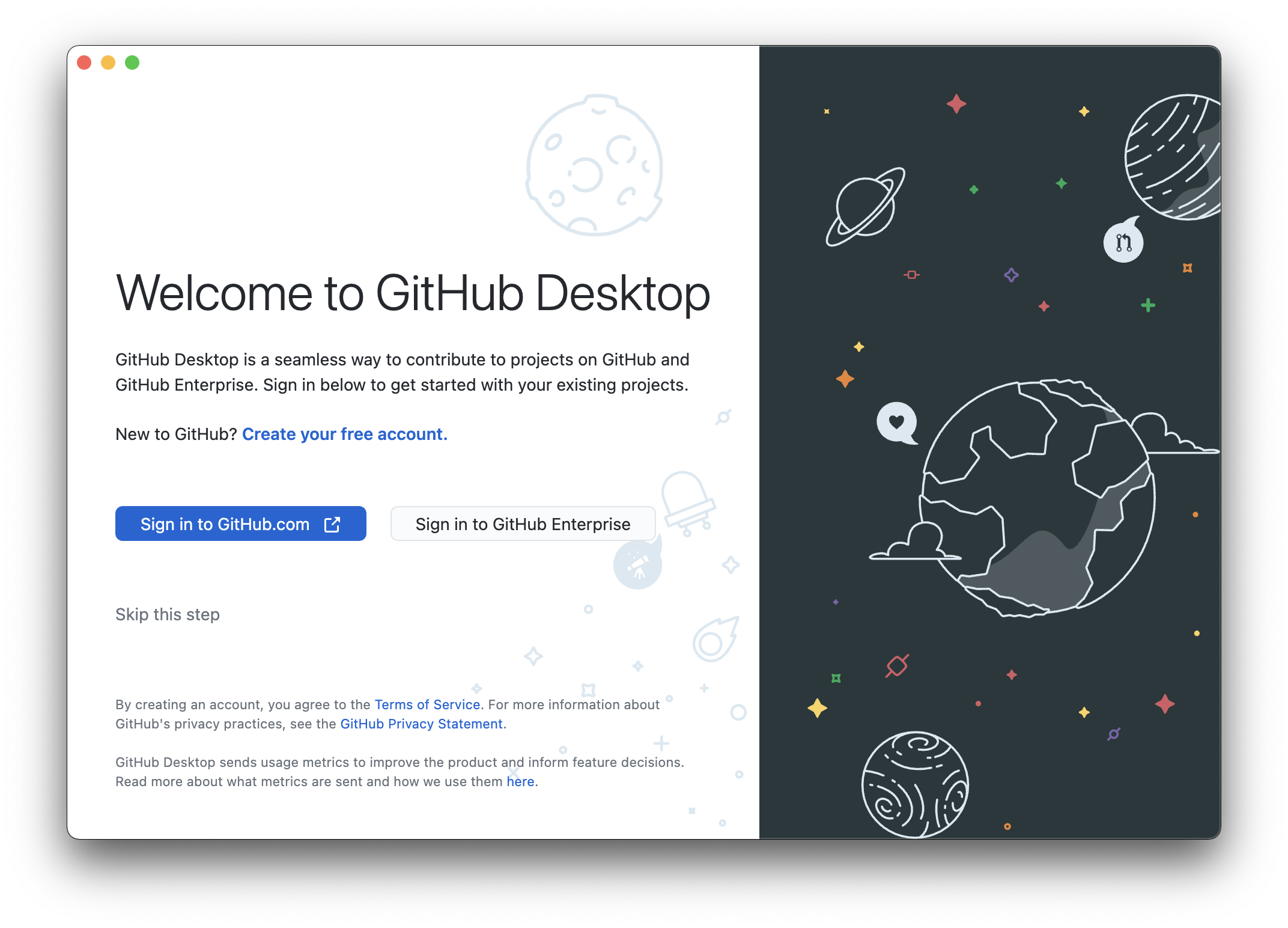
Authorize GitHub Desktop
Click “Sign in to GitHub.com”.
After signing in, authorize the app if prompted by clicking “Authorize desktop”. 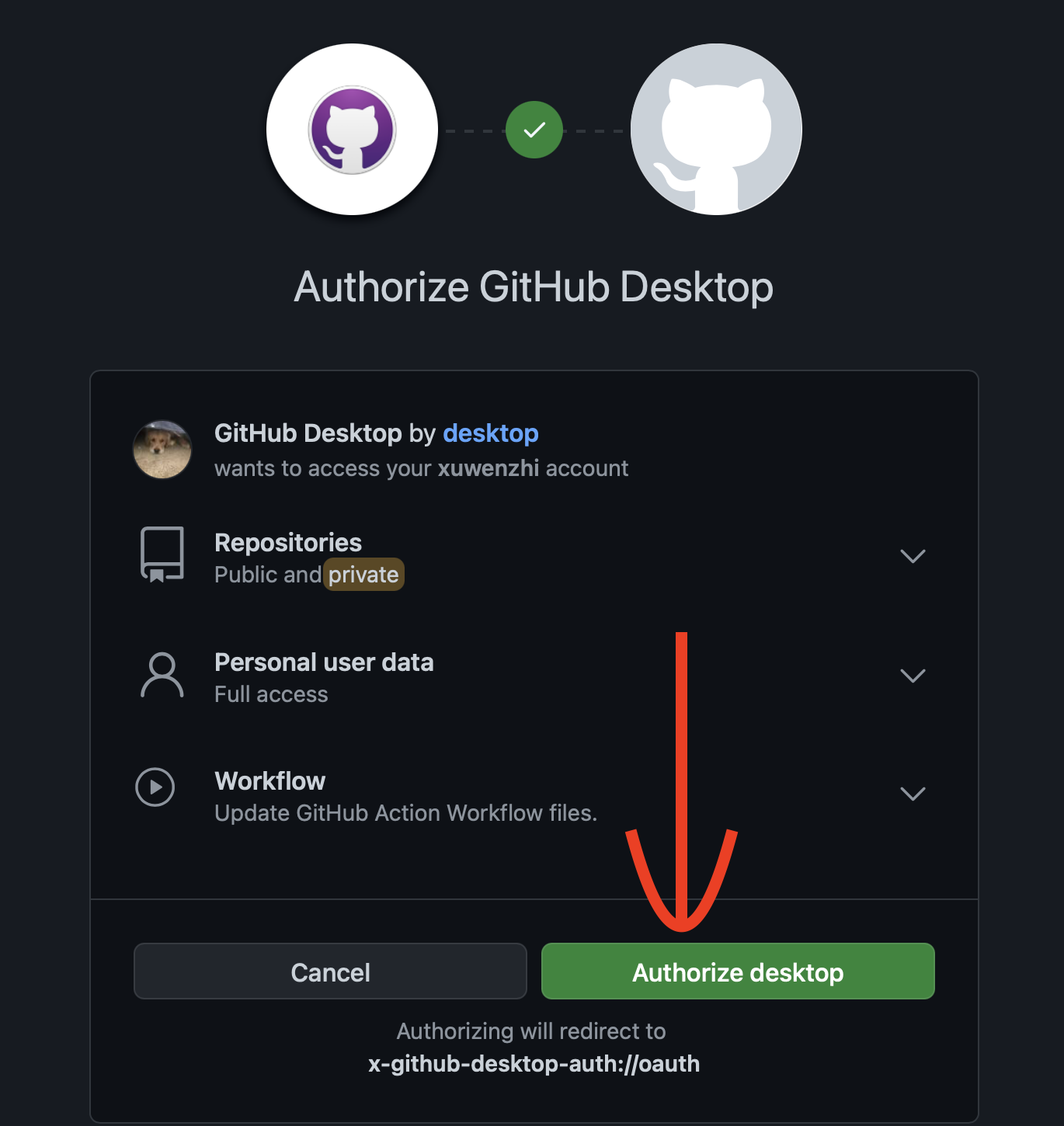
No GitHub account yet? Follow Create an Account on GitHub to register a new account, then return to GitHub Desktop.
Configure your name and email (first-time)
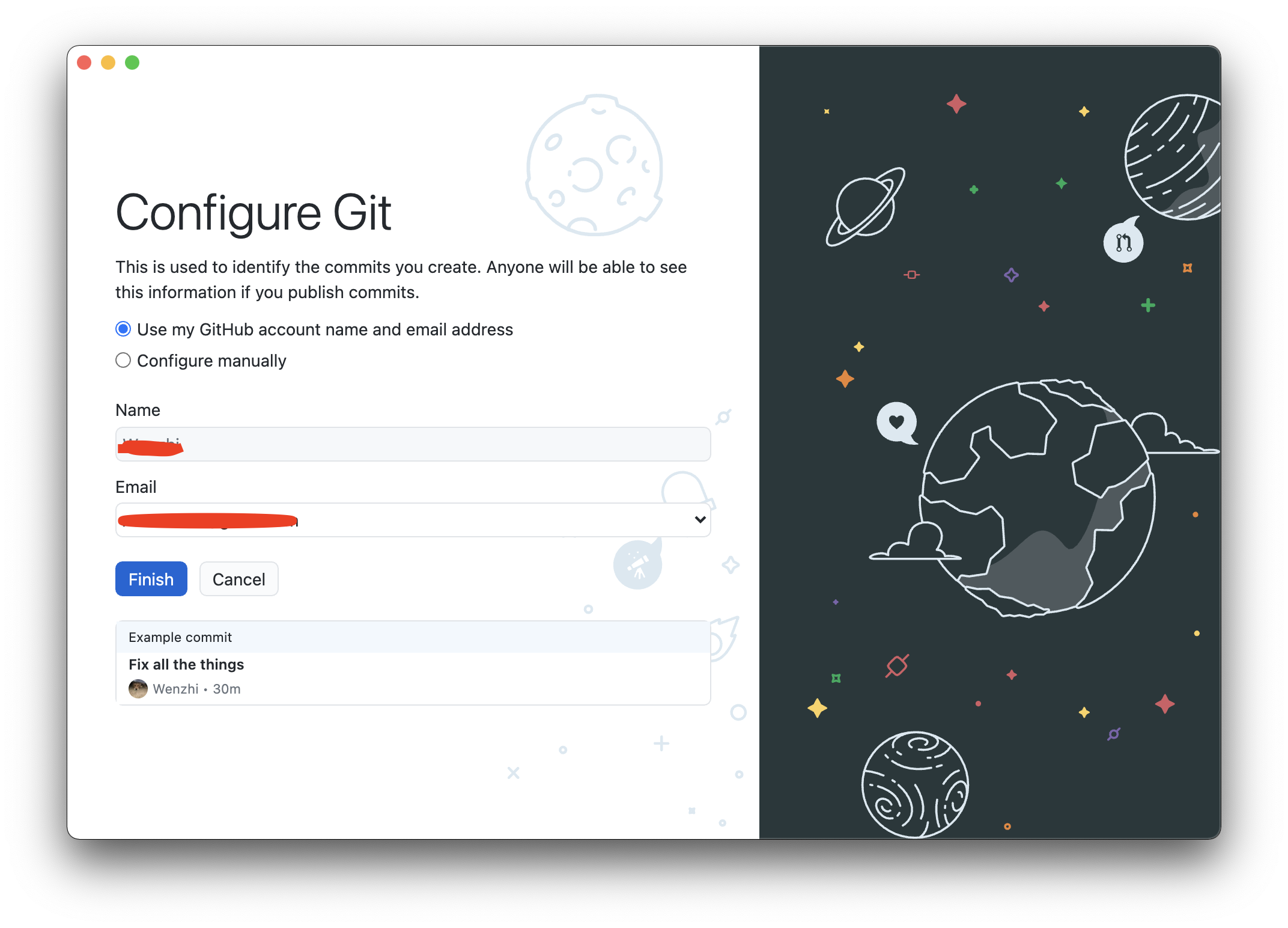
For Windows
Download GitHub Desktop for Windows
Go to https://desktop.github.com/ and download GitHub Desktop for Windows.
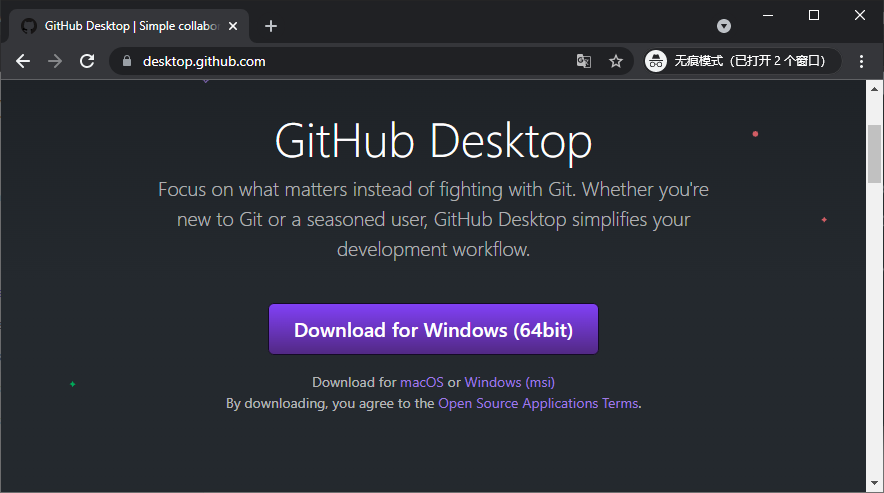
Install
After downloading GitHub Desktop, double-click the installer to start the installation process.
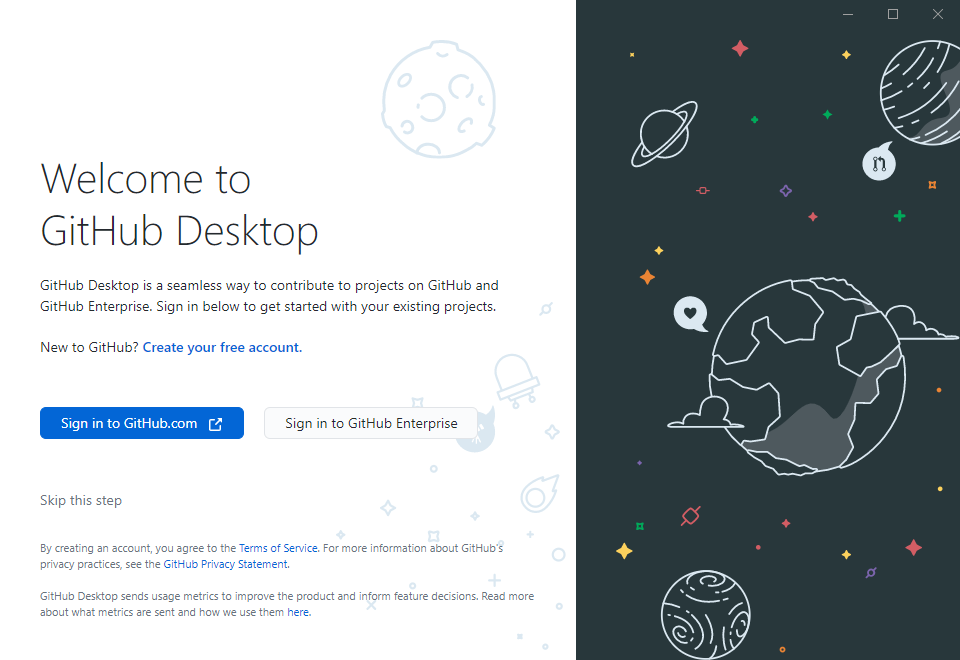
Login and Authorize GitHub Desktop
After installation, launch GitHub Desktop and click “Sign in to GitHub.com”. It will automatically open a web page.
Don’t have a GitHub account? Click “Create an account”, or follow Create an Account on GitHub to register, then return to GitHub Desktop.
After you sign in, this web page will want to open GitHub Desktop. Click “Open”.
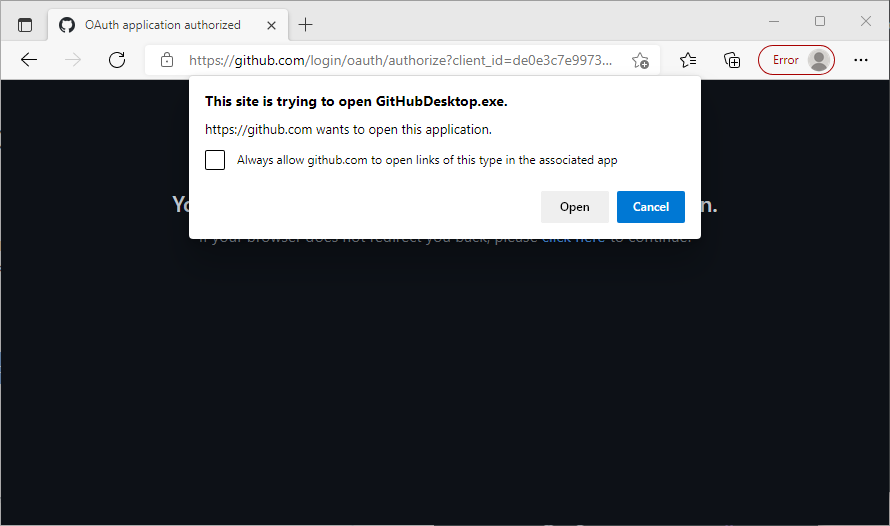
Configure your name and email (first-time)
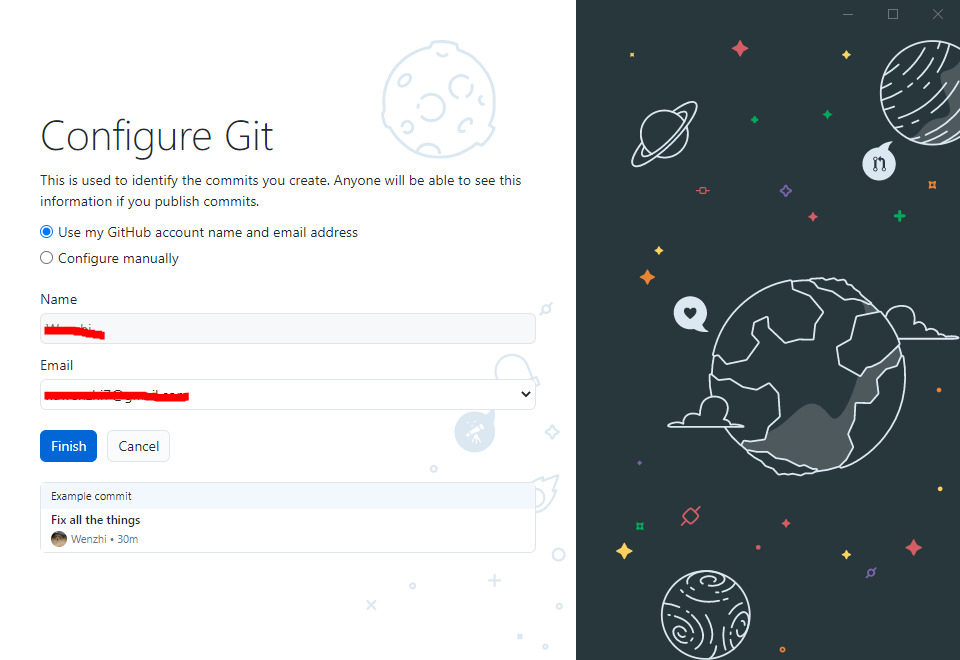
Done
Click “Finish”. You should now have a workable GitHub Desktop on Windows.